4 Android Personalization Apps That Feed My Phone Addiction
April 29, 2016 2 Comments
Android is more customizable than iOS. There are plenty of settings and switches in both, but Android lets third-party apps get into the personalization game as well. Admittedly, that can go wrong: malware likes having deeper access into an operating system, and software updates often stall at the manufacturer or carrier because they have to apply all their changes to the newest version.
The downsides are worth it, though, in exchange for the privilege of making your device act exactly the way you want. A few apps have wheedled their way onto my phone with their tremendous utility and flexibility.
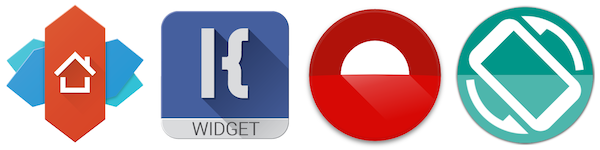
No, #3 has nothing to do with Obama.
Nova Launcher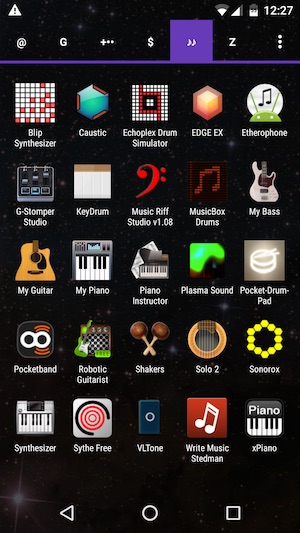
Replacing the launcher on an Android device is one of the quickest ways to make it your own. It controls what the home screen looks like, as well as what taps and gestures are available. Many handset manufacturers use their own launchers as part of their overall interface modifications; Samsung has TouchWiz, HTC has Sense, etc. By default, Google Now is the launcher, but there are a bevy of alternatives available.
Nova Launcher is one of the more popular and less radical ones. It doesn’t try to animate your background image or place dozens of partner app icons on the home screen. Rather than imposing its own design aesthetic, it allows for more comprehensive personalization than Google Now.
My main goal? MOAR ICONS. Maybe I have tiny thumbs, but four icons across on a five-inch screen wasn’t cutting it for me. So now there are five across. Huge difference, I know, but aside from letting me fit more icons on the home screen, it simply made more sense to me to have the same size grid on the whole screen as in the dock at the bottom. It’s also nice to be able to resize widgets, edit icons and app names, define custom colors, and tweak the look of just about every interface element.
The list of configuration options Nova Launcher offers is way too long to enumerate in full. The tabbed app drawer was enough to get me to upgrade to Nova Launcher Prime from the free version, even though I’d been using the excellent Organized Drawer at no cost previously.
KWGT
All I wanted was a basic clock widget. Something that would show me the time and date in nice big text. And also show me the time and date in India, because I email people there fairly often. And maybe a larger battery indicator. And of course weather, because as adorable as Weather Whiskers is it frequently shows a current temperature outside the range of high and low for the day, which is impossible, right?
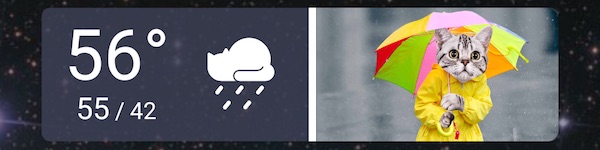
Stupid cats.
After trying a bunch of different widget apps and not quite finding what I wanted, I stumbled across KWGT. It promised totally customizable widgets, with pre-built “Komponents” as well as primitive shapes and text fields. Seemed like a bit too picky for a simple clock, but I gave it a go.
And holy spit, folks. I lost dozens of hours tweaking every fiddly little setting for my own personalized widget. Precisely positioning elements down to the sub-pixel. Importing silhouettes of both New Hampshire and India to set them in image frames. Discovering the myriad markup options controlling size, color, transparency, and data display.
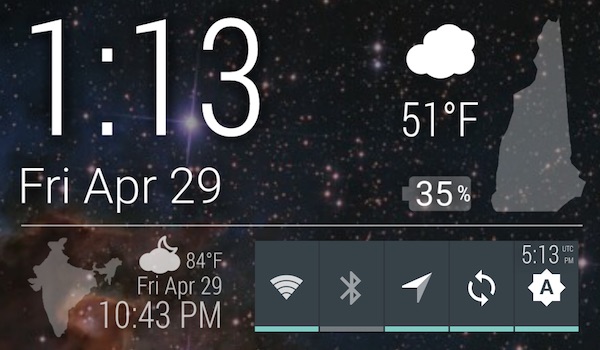
Nova Launcher allows overlapping widgets, so that’s a standard Android power toggle in the lower right.
It’s probably the most fun I’ve had on my phone, like, ever. Actual games included. This thing supports layers, man. Custom tap actions, like launching apps or Web sites! If statements! Different colors for different battery levels, or whatever!
The interface is totally focused on being functional rather than super-simple to use. There’s no dragging and dropping elements – everything is placed with X and Y offsets or padding, and many functions are only possible through text scripting. In all honesty, that might have made it more fun, at least for me. Everything except importing your saved widgets is free; for that feature, there’s the Pro version.
Twilight
I know what you’re thinking: I’ve finally succumbed to the lure of teenage paranormal wolf sparkle romance. But no. Twilight is an app that automatically adjusts the color of a device screen based on the time of day. In the evening, the display takes on an orangish hue, deepening to red overnight, and easing off the next morning. The changes correspond roughly to sunset and sunrise.
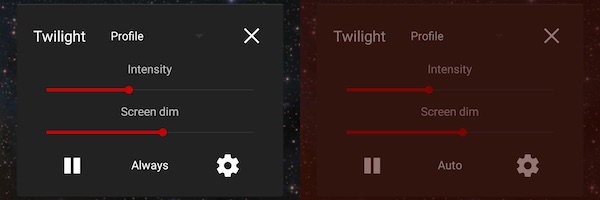
PROTIP: Turn Twilight off when editing photos for color accuracy.
In theory, this effect makes looking at your phone less disruptive to your circadian rhythms. Several studies have shown that smartphones and tablets are messing with our sleep cycles; the whitish and bluish light tricks human eyes and brains into thinking it’s the middle of the day while human bodies are exhausted.
Does Twilight make it totally okay to read Web sites in bed at night? No. It makes it slightly less bad for you. You still shouldn’t do it, but you’re going to anyway, so, you know, use protection.
Rotation Control
There’s no perfect place to put the charging port on a phone. Most are on the bottom edge, which results in some awkward positioning when the power source is closer to the top of the phone. Like, say, when you’re reading in bed, or have the phone next to your computer on your desk.

THE HORROR
It’s actually bad for the USB cable, too. Repeated twisting and bending and smooshing can loosen the connections between the copper wire inside and the contacts at the end. Cheap cables have been known to start functioning intermittently or only in certain positions, or even stop working entirely.
Though some phones’ software allows the screen to rotate in any direction, most won’t let the bottom of the phone become the top of the screen. Rotation Control has a setting for just that.

“Bottoms up!”
Tap that vertical phone with the R in it and the screen is locked into a reverse portrait orientation. Voila, the charging port is up top now.
Other modes include Guard, which stops apps from unexpectedly changing screen orientation; the standard automatic rotation; auto-rotation only between the two portrait configurations; same but in landscape; and locking in any of the four directions.
None of these apps have a monopoly on their general functionality. There are multiple choices, both free and paid, for Android launchers, widget makers, blue light filters, and screen orientation. What’s your favorite?





Pingback: CGIFlythrough
Pingback: 9series